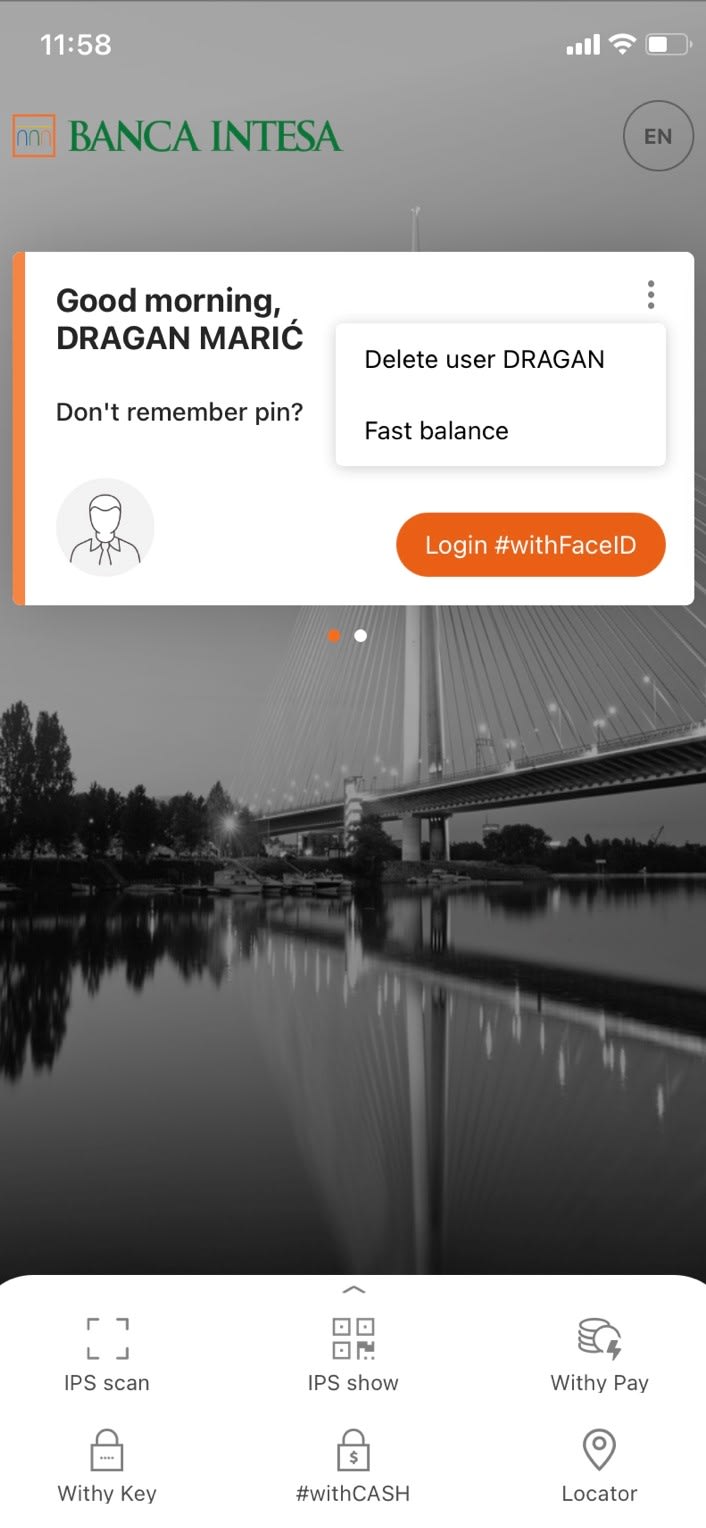
IPS account setup - Video tutorial
Watch complete video tutorial for IPS account setup HERE.
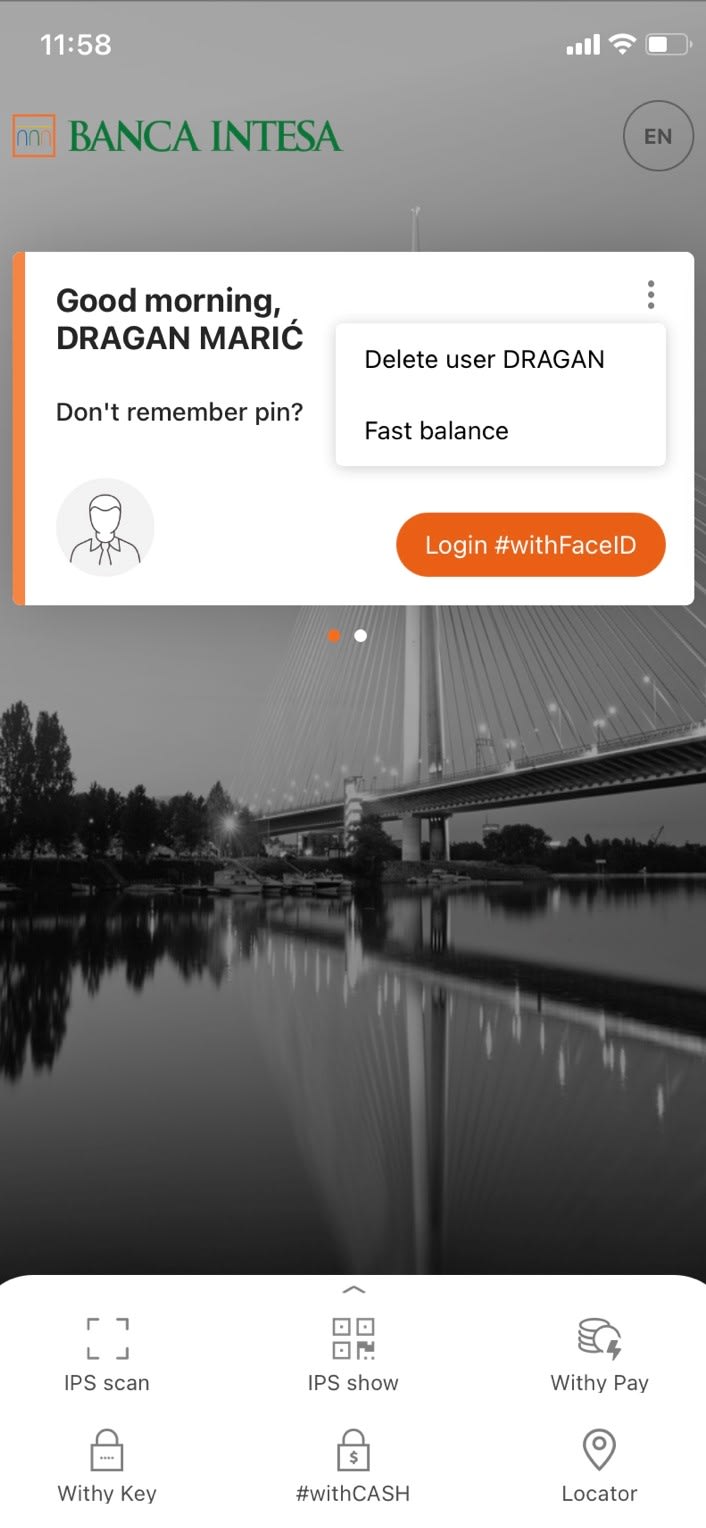
Watch complete video tutorial for IPS account setup HERE.
By clicking on "I agree" you confirm that you read the "Information Notice on Personal Data Processing" and that you have given your consent to the processing of this information, in order to improve the products and services of the Bank. This is not a complaint form. In case you need to contact us regarding the complaint, please use the form available in the Contact Us section. Information Notice on Personal Data Processing
Do you have any questions?
We will call you.
To continue, please agree to our policy on
Privacy policy .
Your request has been sent
You will be contacted at the requested time.
Error
Error
Error Duplicate
Error Duplicate