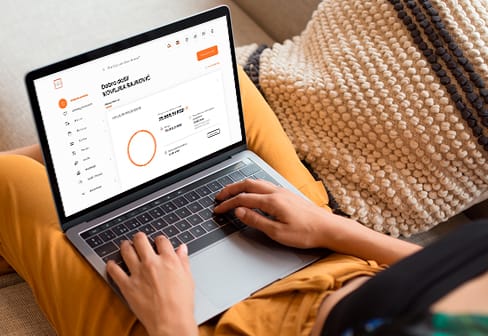Logging into Intesa Online
You can log into Intesa Online by simply selecting Login in the upper right corner on the official page Banca Intesa.
- Logging in is done with a mobile token #withKEY
Find a #withKEY function on the pre-login screen of the mobile app. Enter your PIN or use biometric scanning in order to create a simple one-time password. Afterwards, on your desktop screen, enter a User number from #withKEY in the Username field. Afterwards, enter the generated #withKEY code in the One-time password field.
- Smart login
After the first application, the Smart login screen will be displayed. By activating this option, you will no longer be able to enter a User Number. By selecting the Send notification option, you will simultaneously receive an automatic message on the mobile device on which you are using the Intesa Mobi app, in the form of a Login request for Intesa Online. Open the automatic message and enter the PIN/biometric data for the Intesa Mobi mobile banking app.
After the first Smart login the Intesa Mobi mobile app links to Intesa Online and thus enables access.
App reactivation
Download the Intesa Mobi app at the App Store or the Google Play Store.
In order to initiate the Reactivation process, you need the following:
- User number (this number is created during the first app activation and it is located in the Digital Banking Contract)
- Recovery code (created during the first activation)
These two codes are a prerequisite for the Reactivation process.
Steps for Reactivation are as follows:
- Install the Intesa Mobi app
- Swipe the screen to the right and select the "New client registration" option,
- Enter the User code and the Recovery code,
- Enter the activation code you received via SMS,
- Create a PIN code for logging into the app,
- Accept the stated terms,
- You may start using the Intesa Mobi app.
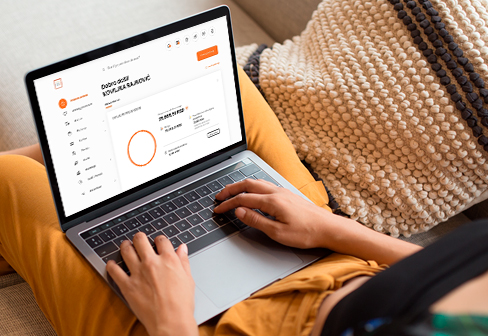
|
|